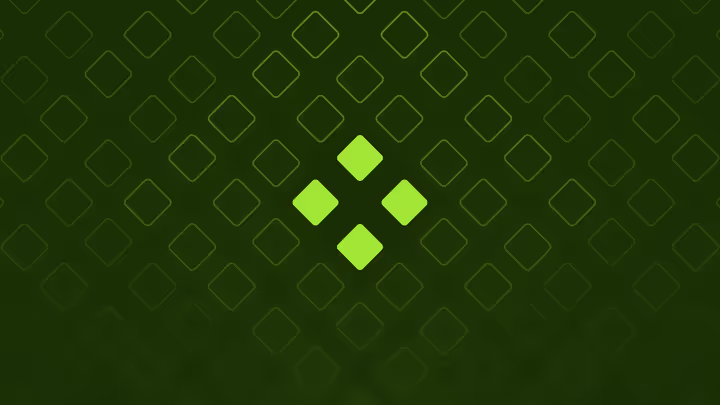Where we left off
In the previous article, we expanded our button component by implementing design tokens and color variants. We established a system of primitive and semantic tokens that allowed us to manage colors consistently across both design and development.
In this article we’re going to enhance the button component by adding interaction states. This change will extend our designer requirements and ensure that our component provides a smoother user experience.
New Requirement: States
:hover: Visual feedback when hovering over the button:focus: Clear indication when the button is focused:active: Visual feedback when the button is clicked:disabled: Distinct appearance when the button is disabled
Extending the Button Component
First, let’s update our button component to support the new disabled state and prepare it for the interaction states we’ll implement. We’ll add a new disabled property and ensure it’s properly passed to both the main button and selector components.
<script setup lang="ts">
import Icon from './Icon.vue';
defineOptions({ inheritAttrs: false });
const {
variant = 'bold',
color = 'brand',
is = 'button',
selector = false,
disabled = false,
} = defineProps<{
variant?: 'bold' | 'subtle' | 'outline' | 'ghost';
color?: 'brand' | 'neutral' | 'informative' | 'successful' | 'cautionary' | 'destructive';
is?: string;
selector?: boolean;
disabled?: boolean;
}>();
</script>
<template>
<div :class="['button', variant, color]" :aria-disabled="disabled">
<component class="center" :is v-bind="$attrs" :disabled>
<slot />
</component>
<span class="separator" v-if="selector" aria-hidden="true"></span>
<button v-if="selector" class="selector" :disabled aria-label="Toggle options">
<Suspense>
<Icon variant="NavArrowDown" />
</Suspense>
</button>
</div>
</template>
<!-- ... -->components/Button.vue
Adding Interaction States
To implement our interaction states, we’ll first define semantic tokens for our state colors. These will be used consistently across all button variants and colors to provide visual feedback for different interactions, and will also be globally available to other components.
:root {
/* ... */
--color-state-hover: rgb(from var(--primitive-zinc-950) r g b / 0.04);
--color-state-focus: rgb(from var(--primitive-zinc-950) r g b / 0.08);
--color-state-active: rgb(from var(--primitive-zinc-950) r g b / 0.12);
}css/semantics.css
Implementing States with Colors and Variants
Now we’ll update the styles of our button component to handle all interaction states. We’ll use a pseudo-element to apply state overlays that will work consistently across all of our colors and variants.
<style scoped lang="scss">
.button {
overflow: hidden;
position: relative;
display: inline-flex;
gap: 0.25rem;
line-height: 1rem;
padding: 0.25rem;
align-items: center;
border-radius: 0.75rem;
transition: filter 150ms ease-in-out;
/* State overlay */
&::before {
content: '';
display: block;
inset: 0;
mix-blend-mode: color-burn;
pointer-events: none;
position: absolute;
transition: background-color 150ms ease-in-out;
}
/* Interaction states */
&:hover:not([aria-disabled="true"])::before {
background: var(--color-state-hover);
}
&:focus-within:not([aria-disabled="true"])::before {
background: var(--color-state-focus);
}
&:active:not([aria-disabled="true"])::before {
background: var(--color-state-active);
}
/* Disabled state */
&[aria-disabled="true"] {
filter: grayscale(0.25) opacity(0.75);
pointer-events: none;
}
}
// ...
</style>components/Button.vue
Updating the Documentation
Last but not least, let’s update the documentation to showcase the new interaction states and provide access to the new disabled property and state. Since we’re already using Autodocs, we can easily add the new disabled property to the component’s individual stories.
// ...
export const Bold: Story = {
args: {
variant: 'bold',
color: 'brand',
is: 'button',
selector: true,
disabled: false,
default: 'Bold Button',
},
};
export const Subtle: Story = {
args: {
variant: 'subtle',
color: 'brand',
is: 'button',
selector: true,
disabled: false,
default: 'Subtle Button',
},
};
export const Outline: Story = {
args: {
variant: 'outline',
color: 'brand',
is: 'button',
selector: true,
disabled: false,
default: 'Outline Button',
},
};
export const Ghost: Story = {
args: {
variant: 'ghost',
color: 'brand',
is: 'button',
selector: true,
disabled: false,
default: 'Ghost Button',
},
};stories/Button.stories.ts
TL;DR
We’ve enhanced our component library’s button component by adding interaction states and accessibility features. Implementing hover, focus, active, and disabled states consistently across all variants and colors creates a more robust, user-friendly, and accessible component.